Several months ago when I started making woodcuts and posting the results to Twitter and Facebook, some asked me to write a blog post explaining my process. I got sidetracked, first, by teaching myself how to make handmade rag paper and, second, by requests that I set up an Etsy shop to sell some of the state woodcuts that I’ve been making. In the first, I’ve made progress but have not yet mastered the art of making paper. In the second, I did open an Etsy shop and have been surprised and excited that so many people have started to purchase woodcut prints. My most popular so far are the prints I’ve designed, cut, and printed of the states. As of today, I’ve done one fifth of the United States.1 I thought I would take a break from carving states to fulfill my long overdue promise and talk about my process.
Here is the woodcut that I’ve made specifically for this post:
It is based on the very rough version I made early in my woodcutting hobby as sort of a mock printer’s device.
As you can see, the earlier version looks much rougher (and, because of that, somewhat preferable). Part of this has to do with the skill I’ve acquired through practice, and some to do with my switch from scrap wood from my garage to higher quality pine and poplar, but it also has a lot to do with the tools I used to produce each. When I first started, I used very crude tools that I purchased for under $10 at Michaels along with an X-Acto knife. I quickly found them too limiting and moved to much better tools like the Ramelson Woodcarving Tool Set. Lastly, I moved to professional PFEIL “Swiss Made” chisels, and, instead of an X-Acto knife, a couple of Flexcut knives. I find the most useful purchases for making relief cuts are PFEIL’s # 11 0.5MM, # 11 1MM, # 11 1.5MM, and # 15 1MM, and Flexcut’s mini-pelican knife. Unfortunately, I have not found a set that has the smallest of the PFEIL chisels, but they significantly seem to maintain their edge longer than the cheaper Ramelson tools. I have yet to purchase these chisels in shorter lengths, but plan to do so as soon as I sell a few more woodcut prints to help pay for them. If you do not want to spend the money, the Ramelson tools are still vastly superior to the cheap carving sets like the one I listed above or that you can purchase at a store like Michaels. If you go with either the Ramelson or the PFEIL, you will also want to purchase a sharpening tool, and, so far, I’ve found the Flex Cut SLIPSTROP to be handy and easy to use. I will update my blog if I find any better tools to use, but I cannot imagine any better chisels than the PFEIL chisels and the Flex Cut mini-pelican knife.
Step One: Make a design in Photoshop
You start on the computer? Yes. Fire up your favorite graphic software and create a design that you like. My main interest in woodcutting began with my scholarly interest in early modern woodcuts, so many of my woodcut attempts have been in de-digitizing the archive (#DeDigitizeTheArchive!), but, for this woodcut, I designed my symbol using a re-digitization of the earlier woodcut I made.2
After I have a version that I like, I de-digitize the image by printing it on an old HP inkjet printer.
Step Two: De-Digitize the Image
Since I do not consider a printed image significantly de-digitized, I want to transfer this image to wood. It took me some time to discover how to do this with any consistency, but I have found a process that works for me using a technique that was often used in the early modern period. Rather than using the much simpler transfer process with something like Mod Podge, I opt to use the much more simple yet much more difficult process of using water to transfer the image from my printed sheet to a block of wood.3
Step Three: Transferring the image to wood
As I said, it would be easier to transfer my printed image to wood using something like Mod Podge, but I prefer the older method of using simple water in my process of de-digitization. The first problem is learning how to center your printed image on the block of wood. What I do is to draw what will ultimately become the black border on the surface of the wood. Typically, I go with a 1/2 inch border, and here I draw lines for each side of the woodblock into which I will place my image.
Next, I center the printed image to the border lines, and tape the top securely to the woodblock.
My next step is to use a paintbrush to coat the surface of the woodblock with a thin layer of water.
One trick I have learned while doing this process several dozen times is to then lightly wipe away the excess water with your hand. The water transfer process can be tricky. If you use too little water, you will not get a dark enough transfer; if you use too much water, the ink will start to run and you will end up with an un-useable blob.
The next step is to make sure your printed copy does not move around too much on the board as you slowly go over the entire surface with a spoon. You want to rub firmly in a circular pattern over each detail of the image.
Since I had not carved in select pine in a while and had been using the much denser poplar, I did not put quite enough water on this block, but, as it was a relatively simple design, I got enough detail to make a useable transfer. Don’t worry if you mess up this step (and you probably will the first few times anyway), since you can always either try the other side of the board or sand the board down and try again.
Here is the transfer that I ended up with:
If I had used just slightly more water, the transfer would have been much darker, but this was enough detail to make a decent woodcut. When the lines are light or where I did not apply enough pressure to transfer the ink, I use a fine tipped calligraphy marker to fill in spots that I want to make sure not to cut away.
When starting off, I would recommend using the marker to go over any spots on the wood that you want to make sure not to cut away. It is easy to lose track of where you are cutting once you get a chisel in your hands and are hacking or carving your way through the block. The darker the details and the lines, the less likely you will be to cut away something that you want to keep.
Step Four: The carving
If you have some good quality tools like the PFEIL chisels I mentioned earlier, you will not need to worry as much about the directions of your cuts, but you do, as a rule, still want to try, where possible, to cut with the grain of the wood you carve. The better the tools and the sharper they are, the better they will do when cutting against the grain, but even then you will get some fraying or splintering in some places. With the Ramelson chisels, you will only want to cut against the grain when you absolutely need to, and you can use your Flexcut knives to cut the areas like curves or lines that go against the natural grain of the wood. This is especially true of a wood like pine. With higher quality and denser woods like poplar, they will be more difficult to cut, but you can cut against the grain with more confidence.
With my PFEIL chisels, I typically start by marking out the borders of the negative space of the woodcut. The negative space in relief printing will appear white once the woodblock is inked and printed. The positive space is the original raised surface of the wood that remains once you are finished carving, and this will be the surface of the block that takes the ink and will appear as black. I typically begin by outlining the negative space with a boundary to cut down on the number of times a stray chisel will slip into the parts that I want to keep as a positive space. I start with the major outlines, and work my way to the more fine details. Once I have carved an outline to help protect my positive spaces, I then use one of my larger chisels to carve away anything that remains white (what will be the negative space of the finished print). I typically try to carve away from the central details of the print. This will help ensure that any stray marks will be in the border of the woodcut rather than in the central details.
Once the major negative spaces are cleared away, I move onto the details. In this woodcut, it is the “face” of my symbol. To do this, I follow the same procedure by outlining the negative space and then carving out the interior. Whereas I typically try to carve away from the details of the positive space, here, I just carved with the grain and towards the center of the negative spaces.
Once I have the central details carved out, I then switch to my finer chisels and work on the borders around my text boxes.
As you can see, when I began cutting against the grain, I got some splintering as I cut. Not to worry, however, I will get to a new trick that I have discovered for repairing small errors while woodcutting, including this type of splintering and stray marks.
Which is good, because I also made a more grievous error while carving out the border.
With the splitting I was getting on the border, I tried to mitigate it by sharpening my tools.
Step Four A: Sharpening my tools
While some splintering while cutting against the grain is unavoidable, I sharpened my 1 mm chisel to cut down on the amount. If you have a Flexcut SLIPSTROP, the process is fairly easy to hone a dulled chisel. As of yet, I still have not had to technically sharpen any of my chisels, but using the strop will hone them into a fine sharpness and doing so with regularity on a fine chisel like the PFEIL chisels should keep me from needed to sharpen them for quite some time.
First, you want to apply the provided compound (the yellow crayon-looking thing) onto one of the curved grooves on the back of the block. Since I am honing a small chisel, I use the smallest curved groove.
Second, you run the chisel along the curved edges away from the chisel’s point in slow and steady motions, making sure that all of the surfaces of the chisel’s point have been polished.
Third, you flip the block over, and run the interior edge of the chisel along the appropriate groove.
That’s all there is to it, and you can get back to carving! While I still got a little splitting and splintering after honing my chisel, it did cut down on it quite a bit.
I will return to these errors in the next step, but, first, I turn to the lettering to see if I will have any more errors to correct.
When I started woodcutting and using this border design, I did so because it was easier to carve letters as negative spaces rather than as positive spaces. As I have improved it would be easier now to carve my letters as positive spaces, but I keep to this form for two reasons. First, I simply find the white lettering and a black background more aesthetically pleasing. Second, I like the idea of making my words and lettering from absence rather than presence. The linguistic dimension of my woodcut design notes the absent presences that language signifies. Mystically reaching towards the realm of the real while at the same time never fully reaching it, language operates as a type of social magic that generates presence from a foundational absence; it generates a reality out of a lack of substance. This is the main reason I have chosen to keep carving the words out of my woodcuts even though it would be much easier at this point to simply carve them as letters.
Surprisingly, I didn’t make any major errors while cutting out the letters. With those negative spaces carved out, I’m ready to try to repair the splintering and the stray marks I have made while carving.
Step Five: Using KwikWood to clean up any errors
When I started making woodcuts and I made an error I thought I either had to live with them or start the whole process from the beginning. Recently, I discovered something that has been a real help to keep me from either letting those small errors go or cutting the whole thing again. What I discovered is called KwikWood. Initially, I thought I was only going to be able to find it at a specialty shop, but found out that any local hardware store will most likely carry it. KwikWood is an epoxy that responds to chisels and sanding just like real wood after it hardens. You want to take the cylinder of epoxy from the package, remove the protective seal and slice off a very small amount from the end of the epoxy.
Then you want to start mashing the bit you have sliced off into a ball. Keep pressing on the ball until the KwikWood blends into a uniform color.
After the epoxy has been mixed thoroughly, you can then pull off small chunks to fill various errors, cracks, and splits.
Then trim away the excess with a chisel or knife. You can wait until the KwikWood hardens, but for this instance it was just as easy to clear the excess while it was still wet.
After all of the errors are corrected, you are ready to take your woodcut to press.
Step Six: Taking your woodcut to press
Before I started making woodcuts, helping to prompt my adventures in woodcutting, I built a printing press. While I have modified the press since I built it, I followed Charles G. Morgan’s wonderful free instructions for constructing a Bottle Jack Press.4
First, you want to ink your print. While oil-based inks are preferable, I typically use Speedball water-soluble block printing ink because I can find it in larger quantities at the local art store, Texas Art Supply, and because the water-based ink serves for easier clean up. If you have a smaller tube, you want to squirt a small amount of ink onto a flat surface like a piece of glass or, what I have found incredibly useful, a Speedball Bench Hook/ Inking Plate. If you have one of the larger 16 fl. oz tubs that I listed above, you can use a scraper to dig a small amount of ink out of the vat, and apply it to your glass or inking plate.
Next, you want to spread the ink as thinly as possible with a 2 inch scraper. After the ink is sufficiently thin, you will use a brayer to apply the ink to your block. Brayer is really just a fancy name for a rubber roller, and I currently use a Speedball 6 inch brayer. I started with the more readily available 4 inch brayer, but found that the more coverage in a single pass the better so I upped it to the 6 inch. Roll the brayer on your glass or inking pad just as you would with a paint roller, making sure that the brayer is evenly coated with a thin layer of ink. Once that is finished you are ready to apply the ink to the block itself.
Roll your brayer over the entire surface, making sure all of the positive space receives ink. You will most likely need to re-ink your brayer several times over the course of this process. Eventually, your block will look like this:
At this point, you want to check to make sure you have not forgotten to carve away anything that was supposed to be a negative space, and you can touch up any areas with your Flexcut knife or PFEIL chisels.5 Once you have checked and fixed anything you see, you are ready to center the block on a piece of paper. I typically lay out my paper close to the inking block in advance so as not to give the ink any chance to dry while it is on the block.
Center the block as carefully as you can before dropping it on your piece of paper. Currently, I am using two different cotton papers, one a blend, and the other 100% cotton, both made by Southworth. The first is an Antique Laid 25% cotton paper that has faux chain lines, and the second is a Business 100% cotton ivory paper. The 100% cotton has a nice feel to it, but the antique look of the other gives it a nice look. It is tough to determine which to use, but for this print, I decided on the 100% cotton. These are the best papers I have found so far—that is until I can master the art of handmade rag paper.
The good thing about printing on 8.5 x 11 inch paper is that since it will not fit neatly in an 8 x 10 inch frame, centering issues can be corrected when you cut the paper for your frame. Still, the more centered the better. After the block is applied to the paper, you want to carefully turn it over and use your spoon to trace the major details. This will help ensure that the more detailed portions of your print will take more ink in the pressing process.
After rubbing the surface with a spoon, you are ready to take your woodcut to the press!
I typically press my prints—especially the ones for sale—several times in different directions to make sure I have a dark and consistent print. In this instance, I did not do this for the first press and I will show the results of each type of pressing below. After your print has been pressed, you are ready for the reveal.
And here are the results from the second heavily inked printing:
Slowly peel back the paper from the block, and set it aside to dry.
Water-soluble inks will dry relatively quickly (within a few hours), but oil-based inks should wait at least a full day or more.
Step Seven: The finished prints
You can find more of my woodcuts in this earlier post, and feel free to visit my Etsy store if you want to buy any prints.
- You can see some of them here, or you can see them on the Etsy site. (back)
- You can see an earlier gallery of my woodcuts here. (back)
- I have yet to try Mod Podge, but I hear that you can get very detailed transfers to wood by using it. Personally, I prefer the water process because it is not as clear when the transfer is complete, allowing for more variation between the printed image and the woodcut the process will ultimately produce. (back)
- I will add another post later concerning the modifications I have done to the original design, but Morgan’s instructions are great and will get you set up with a press for a little over $100. (back)
- See my previous note on the chisels I actually use with frequency. (back)
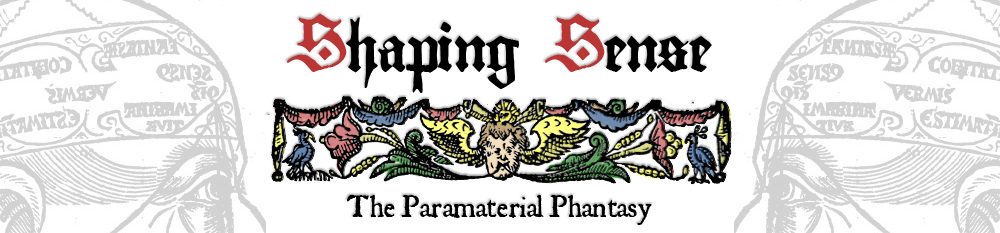










































Larissa says:
This is awesome! How long did it take you to carve this one?
senseshaper@gmail.com says:
This one only took a few hours since it has a pretty simple design. After the outlines and the lettering was done it went incredibly fast.